Filtering the List to send Surveys to
Surveys are sent to the respondents by creating Distribution Lists (Refer section Creating Lists to send surveys to for details on how to create lists).
Distribution List is the list of respondents with their details to whom the survey is to be sent. (Refer section Creating Lists to send surveys to for details on how to create lists).
Once your Distribution list has been created, you can query the list to view only particular sets of data/users. For example, in a particular Distribution List, a column name is City which has options like Delhi, Lucknow, Jaipur, Agra etc. Now, if you wish to filter out members from Delhi only, you can go to Query and specify your filter criteria.
To create a query:-
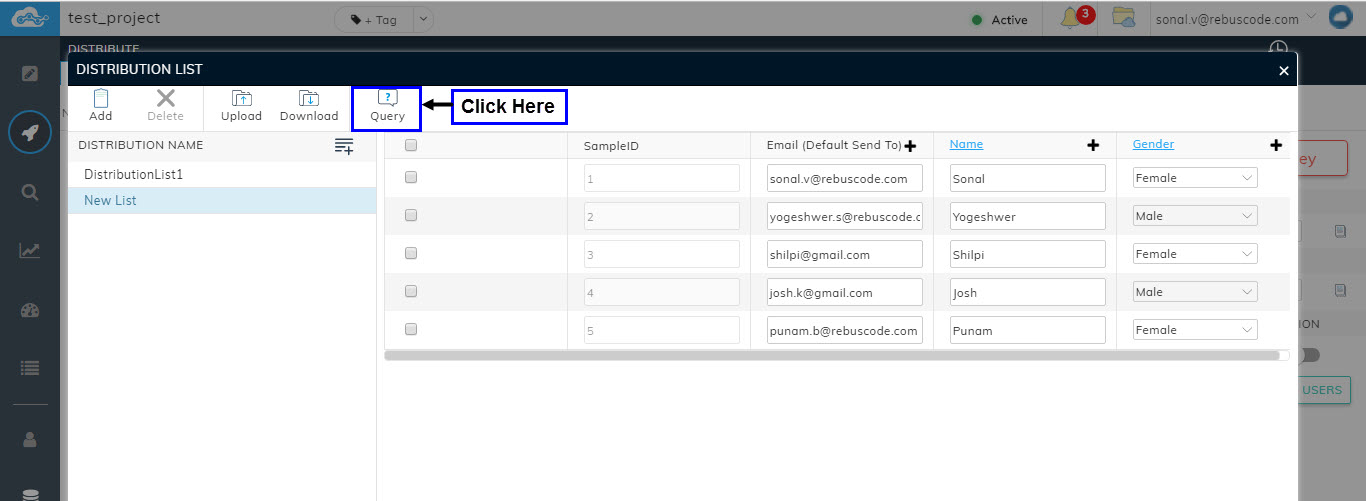
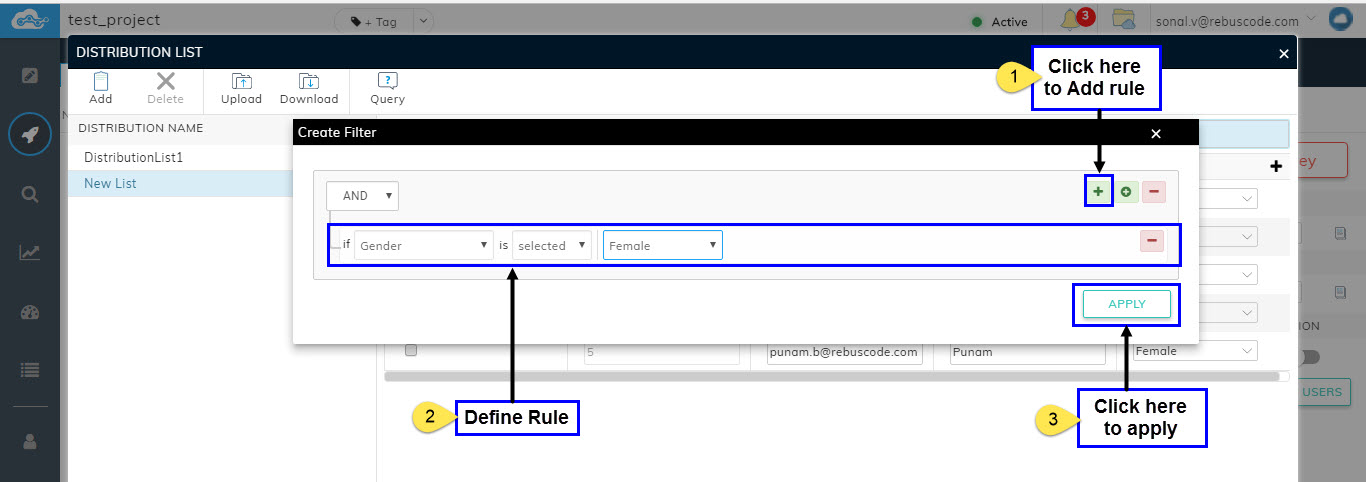
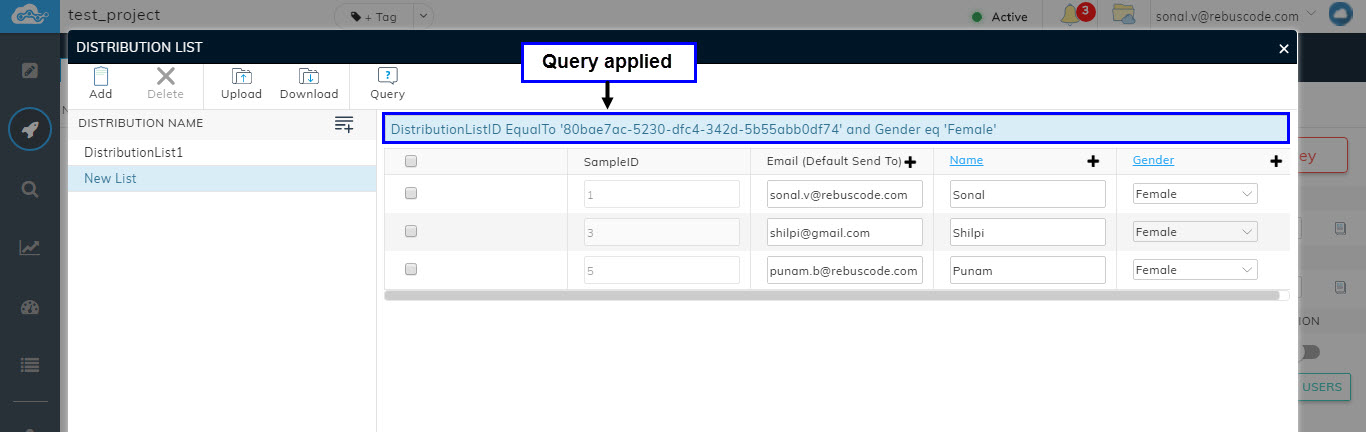
Once your Distribution list has been created, you can query the list to view only particular sets of data/users. For example, in a particular Distribution List, a column name is City which has options like Delhi, Lucknow, Jaipur, Agra etc. Now, if you wish to filter out members from Delhi only, you can go to Query and specify your filter criteria.
To create a query:-
- Click on Query.
- A pop-up will appear. Click on "+" sign to add a row in which you will specify your rule.
- A row will appear with three fields.
The first field is a dropdrown which shows the names of columns in your Distribution List.
The second field is where you specify your condition. The conditions change based on the first field selected and depending upon the column type for the first field entered.
The third field shows the options for selected column in field-1.
- Make the required rule by selecting the required information in the three fields. For example: First field is Gender. Second field is Selected and third field is "Female".
- Click on Apply.
- Your query will be applied to the Distribution List and the records of only the Female members will be displayed.
Related Articles
Creating a List to Send Surveys To
Distribution List is a list of all the users to whom the survey will be distributed for collecting data. They can be created from the Distribute page either manually one by one OR by uploading the list. To create a list, Click on "List" in the ...Doing Multilingual Surveys
sdfsfDistribute Surveys via Email
To create an Email Campaign, Click on New Campaign in the Distribute Page. A drop-down will appear. Click on New Email campaign. A pop-up will appear. Enter Campaign name. In the "Create Campaigns For" drop-down, select Distribution List for ...Setting up a Distribution List
Once the survey is created, we need to distribute it. For that, please click on the Distribute icon, second from top, on the left hand navigation pane. The first activity on this page is to 'Activate' the survey. Please click on the 'Activate Survey' ...Using a Quick List for Combines
list